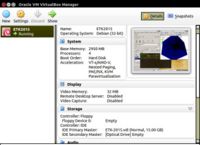Difference between revisions of "ET Workshop 2015"
(→Schedule) |
(→Schedule) |
||
| Line 88: | Line 88: | ||
| Jonah Miller | | Jonah Miller | ||
| Visualizing Einstein Toolkit Data with yt (*) | | Visualizing Einstein Toolkit Data with yt (*) | ||
| + | |- | ||
| + | | Thu 13 | ||
| + | | 9:00-11:00 | ||
| + | | | ||
| + | | New developments for the Einstein Toolkit | ||
| + | |- | ||
| + | | Thu 13 | ||
| + | | 11:00-11:30 | ||
| + | | | ||
| + | | Coffee break | ||
| + | |- | ||
| + | | Thu 13 | ||
| + | | 11:30-12:30 | ||
| + | | | ||
| + | | Lightning talks (speakers register on the spot, 5+5 each) | ||
| + | |- | ||
| + | | Thu 13 | ||
| + | | 14:00-18:00 | ||
| + | | | ||
| + | | Open discussion on building a European ET network (including an ET School and Workshop in Europe for 2016) | ||
| + | |- | ||
| + | | Fri 14 | ||
| + | | 9:00-12:30 | ||
| + | | | ||
| + | | Open discussion on building an European ET network | ||
| + | |- | ||
| + | | Fri 14 | ||
| + | | 12:30-13:30 | ||
| + | | | ||
| + | | Lunch | ||
| + | |- | ||
| + | | Fri 14 | ||
| + | | 12:30-13:30 | ||
| + | | Steven R. Brandt | ||
| + | | Hands-on session on Chemora, a code generation and optimization framework | ||
|- | |- | ||
|} | |} | ||
Revision as of 07:32, 10 August 2015
Contents
Einstein Toolkit Workshop 2015
This workshop will take place on August 11-14, 2015 in Stockholm. Links:
Schedule
| Day | Time | Presenter | Title |
| Tue 11 | 13:30-14:00 | Introduction and Welcome | |
| Tue 11 | 14:00-18:00 | Oleg Korobkin | Tutorial: introduction to the Einstein Toolkit |
| Wed 12 | 9:00-9:30 | Wolfgang Kastaun | New frameworks for equation of state and postprocessing |
| Wed 12 | 9:40-10:10 | David Radice | The WhiskyTHC code |
| Wed 12 | 10:20-10:50 | Zachariah Etienne | Overview of the IllinoisGRMHD code (*) |
| Wed 12 | 11:30-12:00 | Steven R. Brandt | Overview of Chemora: high-level framework for hierarchical code generation and optimization |
| Wed 12 | 12:10-12:30 | Discussion | |
| Wed 12 | 12:30-13:30 | Lunch | |
| Wed 12 | 13:30-14:00 | Zhoujian Cao | Solving punctured multi black hole initial data with finite element method (*) |
| Wed 12 | 14:10-14:40 | Bishop Mongwane | High Order Mesh Refinement for Dynamical Space Times |
| Wed 12 | 14:50-15:20 | Saran Tunyasuvunakool | GRChombo: automatic mesh refinement for numerical relativity |
| Wed 12 | 15:30-16:00 | Coffee break | |
| Wed 12 | 16:00-16:30 | Erik Schnetter | Plans for fine-grained multi-threading in Cactus to improve efficiency and scalability (*) |
| Wed 12 | 16:40-17:00 | Peter Diener | New McLachlan code |
| Wed 12 | 17:10-17:30 | Jonah Miller | Visualizing Einstein Toolkit Data with yt (*) |
| Thu 13 | 9:00-11:00 | New developments for the Einstein Toolkit | |
| Thu 13 | 11:00-11:30 | Coffee break | |
| Thu 13 | 11:30-12:30 | Lightning talks (speakers register on the spot, 5+5 each) | |
| Thu 13 | 14:00-18:00 | Open discussion on building a European ET network (including an ET School and Workshop in Europe for 2016) | |
| Fri 14 | 9:00-12:30 | Open discussion on building an European ET network | |
| Fri 14 | 12:30-13:30 | Lunch | |
| Fri 14 | 12:30-13:30 | Steven R. Brandt | Hands-on session on Chemora, a code generation and optimization framework |
Einstein Toolkit for VirtualBox
For the Einstein Toolkit tutorial, we have prepared a VirtualBox disk with a Debian Linux-based ETK-OS, which contains all the necessary ingredients to start using Einstein Toolkit: the Cactus code, Carpet parallel adaptive mesh refinement driver for the Cactus, SimFactory for managing simulations, gnuplot, ygraph and VisIt for 1D and 3D visualizations.
The virtual machine can be downloaded at the following links:
- ETK-2015.vdi.zip (3.4 GB --> 9.2 GB when inflated)
- ETK-2015.vdi.zip.md5 (MD5 checksum for the zip archive)
If your computer has AFS client installed, you might find it more convenient to copy the archive from AFS partition:
/afs/astro.su.se/service/www/compact-merger.astro.su.se/ETK2015/ETK-2015.vdi.zip /afs/astro.su.se/service/www/compact-merger.astro.su.se/ETK2015/ETK-2015.vdi.zip.md5
Configuring VirtualBox (Linux version)
If you want to test Einstein Toolkit in virtual environment, follow these steps.
- Download and install Oracle VirtualBox on your laptop.
- Run it: Oracle VM VirtualBox Manager appears. Select "New" to create a new virtual machine.
- Select Type: Linux, Version: Debian (32-bit)
- Select generous amount of RAM for your virtual machine (>1GB)
- Pick an option Use an existing virtual hard drive and point it to the unzipped file: ETK-2015.vdi. Press OK to create the VM.
- Select Settings > Display and allocate at least 32MB for your virtual display.
- Select Settings > Processor and click the checkbox to enable PAE/NX.
- If your laptop has more than one core which you would like to use in virtual machine also, but it's greyed out, you might need to enable hardware virtualization support (e.g. VT-x for Intel processors) in your BIOS.
- Start your VM; use etk both for the username and password in Linux.
Running a test simulation
On the virtual machine, ETK comes preconfigured with the default configuration sim (for a brief introduction into Cactus framework and terminology, see Tutorial for New Users). Precompiled executable is:
./Cactus/exe/cactus_sim
You could start a test simulation either directly,
mkdir ~/simulations/test cd ~/Cactus cp exe/cactus_sim par/static_tov.par ~/simulations/test cd ~/simulations/test ./cactus_sim static_tov.par
or using SimFactory:
cd ~/Cactus simfactory/bin/sim submit test --parfile=par/static_tov.par
These test simulations create and evolve a static relativistic TOV star in full GR, in an octant with 5 levels of refinement. Current VM already contains a test simulation, located at:
cd ~/simulations/static-tov/output-0000
Please refer to the Tutorial for New Users for more details about configuring, compiling, running Cactus, and using SimFactory to simplify these tasks. In SimFactory, the machine configuration file for the ETK OS is simfactory/mdb/machines/etk.etk.ini, the optionlist is etk.cfg and the runscript is generic.run. If you succeeded with virtualizing multiple cores in your VM, you could try the generic-mpi.run runscript for running on multiple cores and/or with multiple OpenMP threads.
Older versions of ETK OS VMs
Current version of the ETK OS contains the latest (by 2015) release of the Einstein Toolkit ("Hilbert") and runs on 32-bit Debian Linux with i686-pae architecture (which allows hardware virtualization). Previous versions used i486 architecture. You can find the original versions here (created by Dennis Castleberry).