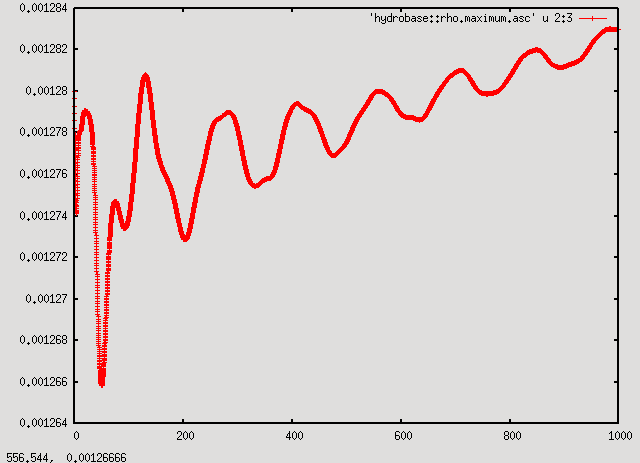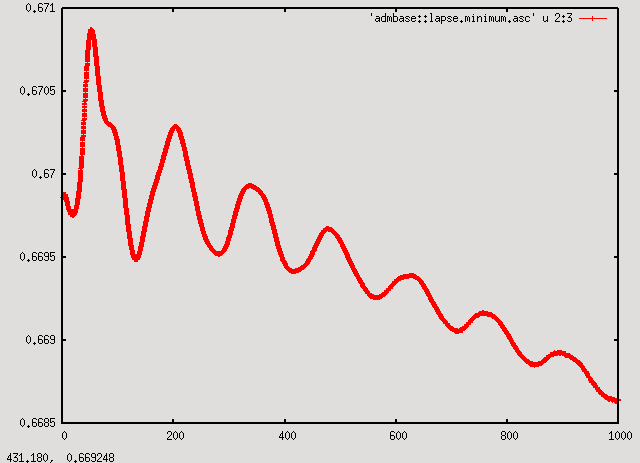Difference between revisions of "Tutorial for New Users"
| (24 intermediate revisions by 10 users not shown) | |||
| Line 1: | Line 1: | ||
| + | <div style="border: 2px solid black; padding: 4px"> | ||
| + | [[File:warning.png|24px]] | ||
| + | <span style="color:red">'''This tutorial is obsolete.'''</span> | ||
| + | Please use: the [http://einsteintoolkit.org/documentation/new-user-tutorial jupyter based one instead] | ||
| + | </div> | ||
| + | |||
This section provides a simple guide for compiling and running an example parameter file for the Einstein Toolkit. | This section provides a simple guide for compiling and running an example parameter file for the Einstein Toolkit. | ||
One complexity of high performance computing is the heterogeneous environments presented by different resources with different core software installations and local setups. For example, Einstein Toolkit codes require compiling with MPI and then running the resulting application in a batch queue. This complexity is hidden as much as possible in Cactus and accompanying tools such as the Simulation Factory. | One complexity of high performance computing is the heterogeneous environments presented by different resources with different core software installations and local setups. For example, Einstein Toolkit codes require compiling with MPI and then running the resulting application in a batch queue. This complexity is hidden as much as possible in Cactus and accompanying tools such as the Simulation Factory. | ||
| − | The example worked through below assumes that you are using the LONI resource [http:// | + | The example worked through below assumes that you are using the LONI resource [http://hpc.loni.org/resources/hpc/system.php?system=QB2]. If you don't have an existing account on Queen Bee you can [http://einsteintoolkit.org/request_testaccount request an account] to use for these examples. The tutorial below assumes that you have some familiarity with Linux/UNIX command-line driven computing. If this is something new to you, there are many resources on-line to provide basic skills in this environment. The terminal environment used below can be opened on any Linux machine, which could be either a base-level installation, or a virtual machine (e.g., using Oracle VirtualBox [https://www.oracle.com/virtualization/virtualbox/index.html]) on top of any platform you are using, including Windows, Mac, etc. Alternatively you can use a terminal client such as Putty [https://www.ssh.com/ssh/putty/]. |
==Prepare Tools== | ==Prepare Tools== | ||
| − | + | Once you have opened a terminal log-in on Queen Bee, | |
| + | download [https://raw.github.com/gridaphobe/CRL/ET_2017_06/GetComponents GetComponents] to checkout all the components of the Einstein Toolkit, and ensure it is executable: | ||
| − | + | wget --no-check-certificate https://raw.github.com/gridaphobe/CRL/ET_2017_06/GetComponents | |
| − | + | chmod +x GetComponents | |
| − | |||
| − | |||
| − | |||
| − | |||
| − | wget --no-check-certificate https://raw.github.com/gridaphobe/CRL/ | ||
| − | chmod | ||
==Download, Configure, and Build== | ==Download, Configure, and Build== | ||
| Line 22: | Line 23: | ||
Checkout the Einstein Toolkit using anonymous authentication (this may take a few minutes): | Checkout the Einstein Toolkit using anonymous authentication (this may take a few minutes): | ||
| − | ./GetComponents --parallel https://bitbucket.org/einsteintoolkit/manifest/raw/ | + | ./GetComponents --parallel https://bitbucket.org/einsteintoolkit/manifest/raw/ET_2017_06/einsteintoolkit.th |
This checks out Cactus, the Einstein Toolkit thorns, the Simulation Factory and example parameter files into a directory named Cactus. | This checks out Cactus, the Einstein Toolkit thorns, the Simulation Factory and example parameter files into a directory named Cactus. | ||
| − | Note: | + | Note: Some versions of svn might show problems with the parallel checkout. If you see errors like (svn: E155037: Previous operation has not finished), try without the --parallel option. |
| + | |||
| + | Note: If svn checkout fails for certain repository domains with a message like "Server SSL certificate verification failed: issuer is not trusted", you can force your system to accept the new certificate by checking out one of that repository's modules by hand. E.g., | ||
| + | |||
| + | svn co http://svn.cactuscode.org/projects/ExternalLibraries/pciutils/branches/ET_2017_06 | ||
| + | |||
| + | This will fail with a similar message to before, but will give you the option of accepting the certificate. Accept it permanently (p), and hit Enter. Running the GetComponents script should now work for all modules on that repository. | ||
===Configure the Simulation Factory=== | ===Configure the Simulation Factory=== | ||
| Line 41: | Line 48: | ||
<li>YOUR_LOGIN with your username on Queen Bee | <li>YOUR_LOGIN with your username on Queen Bee | ||
<li>YOUR@EMAIL.ADDRESS with your usual email address | <li>YOUR@EMAIL.ADDRESS with your usual email address | ||
| − | <li>YOUR_THORNLIST with <tt> | + | <li>YOUR_THORNLIST with <tt>thornlists/einsteintoolkit.th</tt> |
</ul> | </ul> | ||
| − | Uncomment the [ | + | Uncomment the [qb] section in defs.local.ini and replace |
<ul> | <ul> | ||
<li>YOUR_QUEENBEE_LOGIN with your username on Queen Bee | <li>YOUR_QUEENBEE_LOGIN with your username on Queen Bee | ||
| − | <li>YOUR_ALLOCATION with your project allocation on Queen Bee | + | <li>YOUR_ALLOCATION with your project allocation on Queen Bee. Type 'balance' on the command line and choose one of the project names. It is assumed |
| + | that you got a small start-up allocation with your account. Please contact Frank Löffler <knarf@cct.lsu.edu> if you didn't. | ||
</ul> | </ul> | ||
| Line 54: | Line 62: | ||
./simfactory/bin/sim build | ./simfactory/bin/sim build | ||
| − | This | + | This will take quite a few minutes. It may also take longer, depending on the load on the machine (especially the number of used compiler licenses). This is a good time to think about a cup of tea or coffee. Last time I tried it took 20 minutes. The executable can be found as exe/cactus_sim. Don't run this yet, however, because the Queen Bee head node (the computer you are logged into) is a shared resource: compute jobs are not supposed to be run directly there. For this, create a "batch job" (read on). |
| − | |||
==Run a Simulation== | ==Run a Simulation== | ||
| + | |||
| + | If you run for the first time on Queen Bee, create the directory that will later hold the simulation results: | ||
| + | |||
| + | mkdir /scratch/$USER/simulations | ||
From the Cactus directory, create a batch queue script and submit it to queue an example simulation: | From the Cactus directory, create a batch queue script and submit it to queue an example simulation: | ||
| − | + | ||
| − | ./simfactory/bin/sim submit static_tov --parfile=par/static_tov.par --procs= | + | ./simfactory/bin/sim submit static_tov --parfile=par/static_tov.par --procs=40 --walltime=8:0:0 |
This parameter file sets up a static TOV star (a model of a single neutron star) with a mass of 1.4 solar masses and integrates the combined relativistic fluid dynamics and spacetime evolution equations in time. The spacetime is evolved using the BSSN 3+1 formulation of Einstein's equations and the fluid is evolved using a high resolution shock capturing method. | This parameter file sets up a static TOV star (a model of a single neutron star) with a mass of 1.4 solar masses and integrates the combined relativistic fluid dynamics and spacetime evolution equations in time. The spacetime is evolved using the BSSN 3+1 formulation of Einstein's equations and the fluid is evolved using a high resolution shock capturing method. | ||
| Line 78: | Line 89: | ||
(qb.loni.org) the command will be: | (qb.loni.org) the command will be: | ||
| − | cd | + | cd /scratch/$USER/simulations/static_tov/output-0000/static_tov |
You should see a number of files with the extenstion ''.asc''. These are 0-D | You should see a number of files with the extenstion ''.asc''. These are 0-D | ||
| Line 90: | Line 101: | ||
and at the gnuplot prompt type: | and at the gnuplot prompt type: | ||
| − | p 'hydrobase | + | p 'hydrobase-rho.maximum.asc' u 2:3 w lp |
This plots the data in column 3 (rho) as a function of the data in column 2 (time). | This plots the data in column 3 (rho) as a function of the data in column 2 (time). | ||
| Line 100: | Line 111: | ||
A consistent picture can be seen by plotting the minimum of the lapse: | A consistent picture can be seen by plotting the minimum of the lapse: | ||
| − | p 'admbase | + | p 'admbase-lapse.minimum.asc' u 2:3 w lp |
[[Image:Lapse_of_time.png]] | [[Image:Lapse_of_time.png]] | ||
| Line 113: | Line 124: | ||
The first (ks-mclachlan.par) evolves a single isolated rotating black hole with the initial data (M=1 and a/M=0.8) specified in Kerr-Schild coordinates. The second (qc0-mclachlan.par) evolves a binary black hole system using the moving puncture technique. The black holes start at a close separation and only complete about one half of an orbit before merging. You can run these additional parameter files using a similar command in the Cactus directory as for the TOV star above: | The first (ks-mclachlan.par) evolves a single isolated rotating black hole with the initial data (M=1 and a/M=0.8) specified in Kerr-Schild coordinates. The second (qc0-mclachlan.par) evolves a binary black hole system using the moving puncture technique. The black holes start at a close separation and only complete about one half of an orbit before merging. You can run these additional parameter files using a similar command in the Cactus directory as for the TOV star above: | ||
| − | ./simfactory/bin/sim submit ks-mclachlan --parfile=par/ks-mclachlan.par --procs= | + | ./simfactory/bin/sim submit ks-mclachlan --parfile=par/ks-mclachlan.par --procs=40 --walltime=8:0:0 |
and | and | ||
| − | ./simfactory/bin/sim submit qc0-mclachlan --parfile=par/qc0-mclachlan.par --procs= | + | ./simfactory/bin/sim submit qc0-mclachlan --parfile=par/qc0-mclachlan.par --procs=40 --walltime=8:0:0 |
==Additional Simulation Factory Configuration== | ==Additional Simulation Factory Configuration== | ||
| Line 171: | Line 182: | ||
==Any Problems?== | ==Any Problems?== | ||
| − | This example should work smoothly on | + | This example should work smoothly on Queen Bee. If you have any problems, please send details to [mailto:users@einsteintoolkit.org users@einsteintoolkit.org]. |
Latest revision as of 13:37, 10 February 2023
![]() This tutorial is obsolete.
Please use: the jupyter based one instead
This tutorial is obsolete.
Please use: the jupyter based one instead
This section provides a simple guide for compiling and running an example parameter file for the Einstein Toolkit.
One complexity of high performance computing is the heterogeneous environments presented by different resources with different core software installations and local setups. For example, Einstein Toolkit codes require compiling with MPI and then running the resulting application in a batch queue. This complexity is hidden as much as possible in Cactus and accompanying tools such as the Simulation Factory.
The example worked through below assumes that you are using the LONI resource [1]. If you don't have an existing account on Queen Bee you can request an account to use for these examples. The tutorial below assumes that you have some familiarity with Linux/UNIX command-line driven computing. If this is something new to you, there are many resources on-line to provide basic skills in this environment. The terminal environment used below can be opened on any Linux machine, which could be either a base-level installation, or a virtual machine (e.g., using Oracle VirtualBox [2]) on top of any platform you are using, including Windows, Mac, etc. Alternatively you can use a terminal client such as Putty [3].
Contents
Prepare Tools
Once you have opened a terminal log-in on Queen Bee, download GetComponents to checkout all the components of the Einstein Toolkit, and ensure it is executable:
wget --no-check-certificate https://raw.github.com/gridaphobe/CRL/ET_2017_06/GetComponents chmod +x GetComponents
Download, Configure, and Build
Checkout the Einstein Toolkit using anonymous authentication (this may take a few minutes):
./GetComponents --parallel https://bitbucket.org/einsteintoolkit/manifest/raw/ET_2017_06/einsteintoolkit.th
This checks out Cactus, the Einstein Toolkit thorns, the Simulation Factory and example parameter files into a directory named Cactus.
Note: Some versions of svn might show problems with the parallel checkout. If you see errors like (svn: E155037: Previous operation has not finished), try without the --parallel option.
Note: If svn checkout fails for certain repository domains with a message like "Server SSL certificate verification failed: issuer is not trusted", you can force your system to accept the new certificate by checking out one of that repository's modules by hand. E.g.,
svn co http://svn.cactuscode.org/projects/ExternalLibraries/pciutils/branches/ET_2017_06
This will fail with a similar message to before, but will give you the option of accepting the certificate. Accept it permanently (p), and hit Enter. Running the GetComponents script should now work for all modules on that repository.
Configure the Simulation Factory
mkdir /scratch/$USER/simulations cd Cactus cp simfactory/etc/defs.local.ini.simple simfactory/etc/defs.local.ini nano simfactory/etc/defs.local.ini
Edit defs.local.ini and replace
- YOUR_LOGIN with your username on Queen Bee
- YOUR@EMAIL.ADDRESS with your usual email address
- YOUR_THORNLIST with thornlists/einsteintoolkit.th
Uncomment the [qb] section in defs.local.ini and replace
- YOUR_QUEENBEE_LOGIN with your username on Queen Bee
- YOUR_ALLOCATION with your project allocation on Queen Bee. Type 'balance' on the command line and choose one of the project names. It is assumed that you got a small start-up allocation with your account. Please contact Frank Löffler <knarf@cct.lsu.edu> if you didn't.
Compile Executable
./simfactory/bin/sim build
This will take quite a few minutes. It may also take longer, depending on the load on the machine (especially the number of used compiler licenses). This is a good time to think about a cup of tea or coffee. Last time I tried it took 20 minutes. The executable can be found as exe/cactus_sim. Don't run this yet, however, because the Queen Bee head node (the computer you are logged into) is a shared resource: compute jobs are not supposed to be run directly there. For this, create a "batch job" (read on).
Run a Simulation
If you run for the first time on Queen Bee, create the directory that will later hold the simulation results:
mkdir /scratch/$USER/simulations
From the Cactus directory, create a batch queue script and submit it to queue an example simulation:
./simfactory/bin/sim submit static_tov --parfile=par/static_tov.par --procs=40 --walltime=8:0:0
This parameter file sets up a static TOV star (a model of a single neutron star) with a mass of 1.4 solar masses and integrates the combined relativistic fluid dynamics and spacetime evolution equations in time. The spacetime is evolved using the BSSN 3+1 formulation of Einstein's equations and the fluid is evolved using a high resolution shock capturing method.
To check the status of the simulation, use
./simfactory/bin/sim list-simulations
Look at Results
For the following make sure that you have logged in to Queen Bee with X-forwarding enabled, i.e.
ssh -Y qb.loni.org
When the simulation is complete, move to the output directory. On Queen Bee (qb.loni.org) the command will be:
cd /scratch/$USER/simulations/static_tov/output-0000/static_tov
You should see a number of files with the extenstion .asc. These are 0-D (reductions of 3-D grid functions to scalar values) and 1-D ASCII output files that can be plotted with gnuplot.
In this case it's interesting to look at the maximum of the density (in the file hydrobase::rho.maximum.asc). Start gnuplot with the command:
gnuplot
and at the gnuplot prompt type:
p 'hydrobase-rho.maximum.asc' u 2:3 w lp
This plots the data in column 3 (rho) as a function of the data in column 2 (time).
As can be seen from the plot, the maximum of the density oscillates with decreasing amplitude around the initial value with a small drift upwards. Even though the initial model is supposed to be in equilibrium, numerical errors means that the numerical model is not exactly in equilibrium and it starts to oscillate. The oscillation energy is slowly dissipated by shocks, decreasing the oscillation amplitude, while the star contracts in response, increasing the maximum density.
A consistent picture can be seen by plotting the minimum of the lapse:
p 'admbase-lapse.minimum.asc' u 2:3 w lp
The quantity shows the same features as the maximum of the density, except the drift is downwards. The downwards trend stems from the contraction of the star. As the star contracts, the curvature of spacetime increases slightly. In response, the singularity avoiding lapse condition used here decreases the lapse.
As the oscillations and subsequent drift of the density and the lapse are caused by numerical error, increasing the numerical resolution will decrease these effects.
Additional Example Parameter Files
In addition to the TOV star parameter file, we also provide a couple of vacuum parameter files: ks-mclachlan.par and qc0-mclachlan.par. The first (ks-mclachlan.par) evolves a single isolated rotating black hole with the initial data (M=1 and a/M=0.8) specified in Kerr-Schild coordinates. The second (qc0-mclachlan.par) evolves a binary black hole system using the moving puncture technique. The black holes start at a close separation and only complete about one half of an orbit before merging. You can run these additional parameter files using a similar command in the Cactus directory as for the TOV star above:
./simfactory/bin/sim submit ks-mclachlan --parfile=par/ks-mclachlan.par --procs=40 --walltime=8:0:0
and
./simfactory/bin/sim submit qc0-mclachlan --parfile=par/qc0-mclachlan.par --procs=40 --walltime=8:0:0
Additional Simulation Factory Configuration
The example worked out above works out of the box for the Queen Bee machine. You may also be interested though in configuring the Simulation Factory for your own machine or other Xsede machines. In this section we provide a quick example of what needs to be changed or considered in simfactory/etc/defs.local.ini in order to configure Simulation Factory for your needs. More specifically we are going to work out an example for the XSEDE machine Stampede.
Simfactory already knows about Stampede, so we only need to provide the settings specific to your account. To do this, you create a section for Stampede machine in defs.local.ini:
[stampede] user = YOUR_STAMPEDE_USERNAME allocation = YOUR_STAMPEDE_ALLOCATION
Each machine has different policies on which file system to use to build your application and run your simulation or how the file system tree is organized. Simulation Factory keeps a database for several different machines. You can peek at simfactory/mdb/machines to have an idea of the list of machines and what the default configuration is for each of them. In particular for Stampede, the configuration for the source code path and the simulation path defaults to '/work/00507/@USER@' and '/scratch/00507/@USER@/simulations' respectively. You may need to change it to reflect the group number (00507 here) you belong to. For example you could set (in the [stampede] section):
sourcebasedir = /work/05555/@USER@ basedir = /work/05555/@USER@/simulations
if your group number is '05555'. With these basic changes to simfactory/etc/defs.local.ini you are all set to configure and build the Einstein Toolkit application on Stampede as well.
Going further
Adding a new machine to Simfactory
This and other topics are explained in the Simulation_Factory_Advanced_Tutorial.
Development version of the Einstein Toolkit
Instead of using the release version listed above, you might want the latest development version. Proceed as above, but download from the trunk:
(GetComponents from trunk) .... https://bitbucket.org/einsteintoolkit/manifest/raw/master/einsteintoolkit.th
More about Cactus
The EinsteinToolkit is built on top of Cactus. Development requires some familiarity with it. Start reading
- Introduction to cactus
- Cactus tutorials, particularly the WaveToy demo
Any Problems?
This example should work smoothly on Queen Bee. If you have any problems, please send details to users@einsteintoolkit.org.