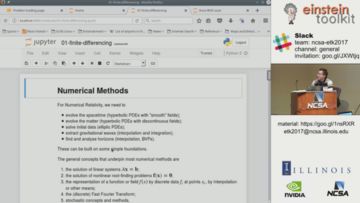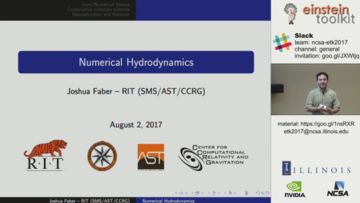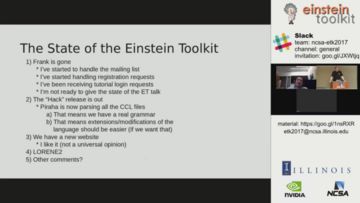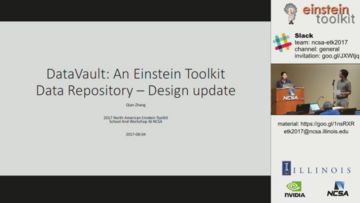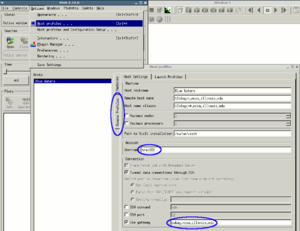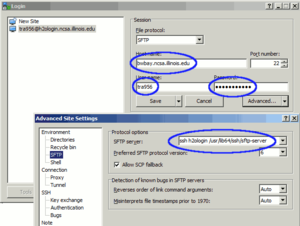Difference between revisions of "NCSAETK2017/setup"
(→Recommended software) |
(update Google drive links) |
||
| (67 intermediate revisions by 12 users not shown) | |||
| Line 1: | Line 1: | ||
| − | + | This page contains information on how to set up your laptop to participate locally and remotely. Please read '''all''' of it since some important information is near the end. | |
| − | |||
| − | == Required Software == | + | == Remote participation == |
| + | |||
| + | === Webcast === | ||
| + | The school lectures ('''July 31''' to '''August 2''') will be webcast live via Youtube. The link to the webcast will be made available here on the first day of the school and on each successive day. | ||
| + | <!-- | ||
| + | [[Image:screenlayoutMockUp.png|thumb|none|360px|[http://go.illinois.edu/etk17 Live stream]]] | ||
| + | --> | ||
| + | |||
| + | <div><ul> | ||
| + | <li style="display: inline-block;"> | ||
| + | [[Image:2017 North American Einstein Toolkit School - Day 1.mp4.jpg|thumb|left|360px|[https://www.youtube.com/watch?v=jqgEaUjl23I Monday recording] (click on text, not image). [https://drive.google.com/drive/folders/0B4gNfWainf-5aGNiZ1IyUk9ZN2s?resourcekey=0-LX-8wh16a496FRy1BRYjpw&usp=sharing Lecture material]]] | ||
| + | </li> | ||
| + | <li style="display: inline-block;"> | ||
| + | [[Image:2017 North American Einstein Toolkit School - Day 2.mp4.jpg|thumb|left|360px|[https://www.youtube.com/watch?v=S3-QkujgSuM Tuesday recording] (click on text, not image) [https://drive.google.com/drive/folders/0B4gNfWainf-5aGNiZ1IyUk9ZN2s?resourcekey=0-LX-8wh16a496FRy1BRYjpw&usp=sharing Lecture material]]] | ||
| + | </li> | ||
| + | <li style="display: inline-block;"> | ||
| + | [[Image:2017 North American Einstein Toolkit School - Day 3.mp4.jpg|thumb|left|360px|[https://www.youtube.com/watch?v=PzB7ZN0w2sw Wednesday recording] (click on text, not image) [https://drive.google.com/drive/folders/0B4gNfWainf-5aGNiZ1IyUk9ZN2s?resourcekey=0-LX-8wh16a496FRy1BRYjpw&usp=sharing Lecture material]]] | ||
| + | </li> | ||
| + | <br/> | ||
| + | <li style="display: inline-block;"> | ||
| + | [[Image:2017_North_American_Einstein_Toolkit_Workshop_-_Day_1.mp4.jpg|thumb|left|360px|[https://www.youtube.com/watch?v=9xUWzB6hM-Y Thursday recording] (click on text, not image) [https://drive.google.com/drive/folders/0B4gNfWainf-5VlJVLWx6MFR2Vjg?resourcekey=0-lmlDUSTIZW75LNdHgVje6w&usp=share_link Shared Google docs]]] | ||
| + | </li> | ||
| + | <li style="display: inline-block;"> | ||
| + | [[Image:2017_North_American_Einstein_Toolkit_Workshop_-_Day_2.mp4.jpg|thumb|left|360px|[https://www.youtube.com/watch?v=yLmPN_kcXkU Friday recording] (click on text, not image) [https://drive.google.com/drive/folders/0B4gNfWainf-5VlJVLWx6MFR2Vjg?resourcekey=0-lmlDUSTIZW75LNdHgVje6w&usp=share_link Shared Google docs]]] | ||
| + | </li> | ||
| + | </ul></div> | ||
| + | |||
| + | If you are experiencing problems please email the school and workshop organizers at [mailto:etk2017@ncsa.illinois.edu etk2017@ncsa.illinois.edu] or the [https://ncsa-etk2017.slack.com/ slack channel] ([https://join.slack.com/t/ncsa-etk2017/shared_invite/MjE1OTYwNzkwNDMzLTE1MDA4MjYxNTEtMzMxYTdiZjgyOA join]). | ||
| + | |||
| + | You can [https://goo.gl/1nsRXR download] the lecture material to follow along. | ||
| + | |||
| + | === Webconferencing === | ||
| + | During the workshop ('''August 3''' to '''August 4''') live, interactive audio/video connectivity via webconferencing | ||
| + | software may be available for part of the proceedings. For connection details, please contact [mailto:etk2017@ncsa.illinois.edu etk2017@ncsa.illinois.edu]. | ||
| + | |||
| + | === Communication during the lectures and exercises === | ||
| + | For questions, audience members will use a separate channel within the ncsa-etk2017 team, [https://ncsa-etk2017.slack.com https://ncsa‑etk2017.slack.com], to which you can sign up for [https://join.slack.com/t/ncsa-etk2017/shared_invite/MjE1OTYwNzkwNDMzLTE1MDA4MjYxNTEtMzMxYTdiZjgyOA here]. Please allow one or two days for your sign up request to be processed. Support teams will field and manage those questions, forwarding some or all of them to the presenter. The presenter may, of course, also opt to watch the Slack channel. Due to the potentially large number of participants, there is no plan to allow participants to ask questions verbally. | ||
| + | |||
| + | === Broadcast Delay === | ||
| + | There is a 15 to 30 second delay from the time a presenter speaks until the audience hears the audio. As such, presenters are advised to ask the audience to submit questions as they occur. Depending on the nature of each question, support staff will relay it to the presenter either immediately or when the presenter asks for questions from the audience. | ||
| + | |||
| + | === School and workshop mailing list === | ||
| + | Please [http://lists.einsteintoolkit.org/mailman/listinfo/workshop-all sign up] for the school and workshop mailing list here. Using it you can reach all currently signed up participants. We will use it for school wide announcements. | ||
| + | |||
| + | == Pre-school setup == | ||
| + | === Handouts === | ||
| + | Please familiarize yourself with the information in the handouts before the school starts so that you can begin participating right away. | ||
| + | [[Media:handout-bw.pdf|This]] handout provides details on how to log into '''Blue Waters'''. [https://drive.google.com/file/d/0Bxd8DtQy1EODMVBKZXNYUjZqbEk/view?usp=sharing&resourcekey=0-oIebsdYV3VvFGK5K36JWRA This] handout describes how to log into the '''jupyter''' servers we will use. | ||
| + | |||
| + | === Required Software === | ||
* a web broswer with JavaScript support to run jupyter notebooks. Try it [https://try.jupyter.org/ here]. | * a web broswer with JavaScript support to run jupyter notebooks. Try it [https://try.jupyter.org/ here]. | ||
| + | [[Image:BW-VisIt-gateway.png|thumb|VisIt setup. Click to enlarge.]] | ||
* '''VisIt 2.12.3'''. VisIt is a visualization tool that can read Cactus' 3D output. It is available for MacOS, Linux and Windows and can be downloaded [https://wci.llnl.gov/simulation/computer-codes/visit/executables here]. To use it with [https://bluewaters.ncsa.illinois.edu/ BlueWaters] you will have to add as the "gateway" in the host settings after importing the National Center for Supercomputing Applications/BlueWaters profile from the remote profiles. | * '''VisIt 2.12.3'''. VisIt is a visualization tool that can read Cactus' 3D output. It is available for MacOS, Linux and Windows and can be downloaded [https://wci.llnl.gov/simulation/computer-codes/visit/executables here]. To use it with [https://bluewaters.ncsa.illinois.edu/ BlueWaters] you will have to add as the "gateway" in the host settings after importing the National Center for Supercomputing Applications/BlueWaters profile from the remote profiles. | ||
| − | |||
* '''ssh'''. ssh is required to log into the workshop machines. Many Linux distributions and MacOS install it by default so you may not have to install anything. In case you need to install it: | * '''ssh'''. ssh is required to log into the workshop machines. Many Linux distributions and MacOS install it by default so you may not have to install anything. In case you need to install it: | ||
** <code>apt-get install openssh-client</code> for Ubuntu etc | ** <code>apt-get install openssh-client</code> for Ubuntu etc | ||
| Line 11: | Line 59: | ||
** the system's ssh is ok for OSX | ** the system's ssh is ok for OSX | ||
| − | == Optional Software (for fallback) == | + | === Optional Software (for fallback) === |
* [https://www.virtualbox.org/wiki/VirtualBox VirtualBox] is virtualisation software that we use to provide a known software stack. It is available for MacOS, Linux and Windows. Please follow the [https://www.virtualbox.org/wiki/Downloads instructions here] to download a copy for MacOS Linux, and Windows. | * [https://www.virtualbox.org/wiki/VirtualBox VirtualBox] is virtualisation software that we use to provide a known software stack. It is available for MacOS, Linux and Windows. Please follow the [https://www.virtualbox.org/wiki/Downloads instructions here] to download a copy for MacOS Linux, and Windows. | ||
Some Linux distributions have VirtualBox in their repositories in that case please do: apt-get install virtualbox-dkms virtualbox-qt | Some Linux distributions have VirtualBox in their repositories in that case please do: apt-get install virtualbox-dkms virtualbox-qt | ||
* the (currently still subject to changes) ETK2017 virtual machine image(2GB to dowload, requires 8GB of disk space, 1GB of RAM for VM) can be found [[NCSAET2017/VMhelp|here]]. | * the (currently still subject to changes) ETK2017 virtual machine image(2GB to dowload, requires 8GB of disk space, 1GB of RAM for VM) can be found [[NCSAET2017/VMhelp|here]]. | ||
| − | * please see [[NCSAET2017/VMhelp| | + | * please see our [[NCSAET2017/VMhelp|virtual machine setup page]] for further instructions. |
| − | == Recommended software == | + | === Recommended software === |
* [https://en.wikipedia.org/wiki/Rsync rsync] which is an efficient file transfer utility. When using your BlueWaters training account, please add <code>-e "ssh traiXXX@bwbay.ncsa.illinois.edu"</code> to your command line. It can usually be installed from your distributions package repository (Linux) via apt-get install rsync or you can use the system provided on (MacOS). | * [https://en.wikipedia.org/wiki/Rsync rsync] which is an efficient file transfer utility. When using your BlueWaters training account, please add <code>-e "ssh traiXXX@bwbay.ncsa.illinois.edu"</code> to your command line. It can usually be installed from your distributions package repository (Linux) via apt-get install rsync or you can use the system provided on (MacOS). | ||
* [https://en.wikipedia.org/wiki/Sshfs sshfs] lets you access files on a remote machine accessible via ssh as if they were in a local disk. It is available in one form or the other for MacOS, Linux and Windows. To install please use | * [https://en.wikipedia.org/wiki/Sshfs sshfs] lets you access files on a remote machine accessible via ssh as if they were in a local disk. It is available in one form or the other for MacOS, Linux and Windows. To install please use | ||
** <code>apt-get install sshfs</code> for Ubuntu etc | ** <code>apt-get install sshfs</code> for Ubuntu etc | ||
** [https://github.com/osxfuse/osxfuse/wiki/SSHFS download] for OSX | ** [https://github.com/osxfuse/osxfuse/wiki/SSHFS download] for OSX | ||
| − | ** [https://github.com/dokan-dev/dokan-sshfs download] for Windows. [https://winscp.net/eng/index.php WinSCP] may be easier to use | + | ** [https://github.com/dokan-dev/dokan-sshfs download] for Windows. [https://winscp.net/eng/index.php WinSCP] may be easier to use than <code>sshfs</code>. |
| − | To use | + | To use <code>sshfs</code> with BlueWaters you need to do the following: |
<pre> | <pre> | ||
mkdir ~/bw | mkdir ~/bw | ||
| − | sshfs -o ssh_command= | + | sshfs -o ssh_command="ssh traXXX@bwbay.ncsa.illinois.edu ssh" h2ologin:/ ~/bw |
</pre> | </pre> | ||
| − | * [https://winscp.net/eng/index.php WinSCP] is a Windows only GUI for scp that lets you copy files to / from clusters. To use it with Blue Waters please add "ssh h2ologin /usr/lib64/ssh/sftp-server" in the "SFTP server" box in the advanced settings. You can use [https://drive.google.com/ | + | [[Image:winscp2.png|thumb|WinSCP setup. Click to enlarge.]] |
| − | [[ | + | * [https://winscp.net/eng/index.php WinSCP] is a Windows only GUI for scp that lets you copy files to / from clusters. To use it with Blue Waters please add "ssh h2ologin /usr/lib64/ssh/sftp-server" in the "SFTP server" box in the advanced settings. You can use [https://drive.google.com/file/d/0B4gNfWainf-5ekdiTTBkaHJ3MW8/view?usp=share_link&resourcekey=0-sjJiI9u602Cqys2LWL--7w this saved WinSCP.ini] to import the correct settings. |
| + | |||
| + | == Specific instructions for individual school modules == | ||
| + | |||
| + | === Using precompiled ET on training accounts === | ||
| + | |||
| + | * add the following to your ~/.bashrc: | ||
| + | |||
| + | export PATH=$PATH:/u/training/tra950/openmpi/bin | ||
| + | export LD_LIBRARY_PATH=$LD_LIBRARY_PATH:/u/training/tra950/openmpi/lib | ||
| + | |||
| + | * make a folder called simulations in your <code>/scratch/training/$USER</code> folder | ||
| + | (<code>$USER</code> is the name of your training account and is set by the OS): | ||
| + | |||
| + | $ mkdir /scratch/training/$USER/simulations | ||
| + | |||
| + | * copy over the precompiled ET from a pre-existing installation: | ||
| + | $ cd | ||
| + | $ cp /u/training/tra950/cactus.tar.gz . | ||
| + | $ tar -xf cactus.tar.gz | ||
| + | |||
| + | you should now have a folder cactus/Cactus containing the ET! | ||
| + | |||
| + | * make a par file folder and copy the following parameter files over: | ||
| + | |||
| + | $ cd | ||
| + | $ mkdir ET_workshop_par | ||
| + | $ cd ET_workshop_par | ||
| + | $ cp /u/training/tra950/ET_workshop_par/*.par . | ||
| + | |||
| + | * get the ET thornlist and add CactusExamples/WaveMoL and CactusExamples/IDWaveMoL | ||
| + | |||
| + | $ cd | ||
| + | $ mkdir ET_workshop_TL | ||
| + | $ cd ET_workshop_TL | ||
| + | $ cp /u/training/tra950/ET_workshop_TL/*.th . | ||
| + | |||
| + | uncomment <code>CactusExamples/WaveMoL</code> and <code>CactusExamples/IDWaveMoL</code> in the thornlist | ||
| + | |||
| + | $ vim ET_workshop_TL/ETK_workshop_2017.th | ||
| + | $ cd cactus | ||
| + | $ ./GetComponents ~/ET_workshop_TL/ETK_workshop_2017.th | ||
| + | |||
| + | Don't update existing components and build again after you have checked out WaveMol | ||
| + | |||
| + | * build the Einstein Toolkit: | ||
| + | |||
| + | $ cd ~/cactus/Cactus | ||
| + | $ simfactory/bin/sim build etk_workshop --thornlist=thornlists/ETK_workshop_2017.th --machine=bluewaters-training | ||
| + | |||
| + | * update the local default definitions file: | ||
| + | |||
| + | $ vim cactus/Cactus/simfactory/etc/defs.local.ini | ||
| + | |||
| + | user = your_training_account | ||
| + | email = your_email | ||
| + | allocation = this_can_be_anything | ||
| + | |||
| + | Leave basedir and sourcebasedir as they are. | ||
| + | |||
| + | * create a simulation: | ||
| + | |||
| + | $ simfactory/bin/sim create poisson_test --parfile=~/ET_workshop_par/poisson.par --configuration=etk_workshop --machine=bluewaters-training | ||
| + | |||
| + | * submit a simulation: | ||
| + | |||
| + | Before you submit a simulation, follow the [[Media:handout-bw.pdf|instructions]] on how to get an interactive job on a compute node in the BW handout.<br/> | ||
| + | Then, submit the simulation with: | ||
| + | |||
| + | $ simfactory/bin/sim submit poisson_test --procs 8 --num-threads 4 --machine=bluewaters-training --walltime 0:10:0 | ||
| + | |||
| + | * follow the standard output of simulation you just created: | ||
| + | |||
| + | $ simfactory/bin/sim show-output poisson_test --follow --machine=bluewaters-training | ||
| + | |||
| + | === Using pyCBC on Bluewaters === | ||
| + | |||
| + | First you need to log into BlueWaters while forwarding the GUI connection (X11) via | ||
| + | |||
| + | <pre> | ||
| + | laptop$ ssh -tY traXXX@bwbay.ncsa.illinois.edu ssh -tY h2ologin | ||
| + | h2ologin$ . ~instr046/pyCBC/bin/activate | ||
| + | </pre> | ||
| + | |||
| + | (This doesn't work easily with Putty/Windows so you may need to share with your neighbour.) | ||
| + | |||
| + | You can copy the Tuesday afternoon python exercises into your home directory via | ||
| + | |||
| + | <pre> | ||
| + | cp -r ~instr046/pyCBC/Tuesday_Afternoon2_Huerta ~ | ||
| + | cd Tuesday_Afternoon2_Huerta | ||
| + | </pre> | ||
| + | |||
| + | and run the exercise | ||
| + | |||
| + | <pre> | ||
| + | python yourfilename | ||
| + | </pre> | ||
| + | |||
| + | === LIGO gravitational wave event GW150914 simulation data visualisation (Wednesday afternoon) === | ||
| + | |||
| + | If you want to explore the Einstein Toolkit data for the GW150914 LIGO event, you can experiment with the resources in this section. (This is not as polished as some of the other tutorials, so take it on an "as is" basis!) | ||
| + | |||
| + | First obtain the GW150914.tar.gz file, either from the USB sticks, or from | ||
| + | |||
| + | The files can be found here (1.4 GB): [http://ekohaes8.ncsa.illinois.edu/ http://ekohaes8.ncsa.illinois.edu/]. | ||
| + | |||
| + | Uncompress the file to your local hard drive. Visualise the data using VisIt, using some of the techniques we saw yesterday. There are: | ||
| + | |||
| + | * 2D (xy plane) data files for phi, the metric conformal factor, and Psi4r, the gravitational wave data. Use a pseudocolour plot for these. | ||
| + | * Surface shape files (surface*.vtk) for the apparent horizons (at selected times). Use a mesh plot for this. | ||
| + | |||
| + | There are some hints for how to visualise this type of data at the [https://docs.einsteintoolkit.org/et-docs/GW150914_VisIt_Tutorial Einstein Toolkit Gallery GW150914 VisIt tutorial page]. Note that we only provide a small number of horizon (VTK) files, so you cannot create the database correlation mentioned in the tutorial page. | ||
| + | |||
| + | It is also interesting to add a "Mesh" plot for phi (set the opacity to 10% for best results) so you can see the mesh refinement used in the simulation. | ||
| + | |||
| + | Play with the data, and ask if you have questions! | ||
Latest revision as of 16:32, 13 April 2023
This page contains information on how to set up your laptop to participate locally and remotely. Please read all of it since some important information is near the end.
Contents
Remote participation
Webcast
The school lectures (July 31 to August 2) will be webcast live via Youtube. The link to the webcast will be made available here on the first day of the school and on each successive day.
If you are experiencing problems please email the school and workshop organizers at etk2017@ncsa.illinois.edu or the slack channel (join).
You can download the lecture material to follow along.
Webconferencing
During the workshop (August 3 to August 4) live, interactive audio/video connectivity via webconferencing software may be available for part of the proceedings. For connection details, please contact etk2017@ncsa.illinois.edu.
Communication during the lectures and exercises
For questions, audience members will use a separate channel within the ncsa-etk2017 team, https://ncsa‑etk2017.slack.com, to which you can sign up for here. Please allow one or two days for your sign up request to be processed. Support teams will field and manage those questions, forwarding some or all of them to the presenter. The presenter may, of course, also opt to watch the Slack channel. Due to the potentially large number of participants, there is no plan to allow participants to ask questions verbally.
Broadcast Delay
There is a 15 to 30 second delay from the time a presenter speaks until the audience hears the audio. As such, presenters are advised to ask the audience to submit questions as they occur. Depending on the nature of each question, support staff will relay it to the presenter either immediately or when the presenter asks for questions from the audience.
School and workshop mailing list
Please sign up for the school and workshop mailing list here. Using it you can reach all currently signed up participants. We will use it for school wide announcements.
Pre-school setup
Handouts
Please familiarize yourself with the information in the handouts before the school starts so that you can begin participating right away. This handout provides details on how to log into Blue Waters. This handout describes how to log into the jupyter servers we will use.
Required Software
- a web broswer with JavaScript support to run jupyter notebooks. Try it here.
- VisIt 2.12.3. VisIt is a visualization tool that can read Cactus' 3D output. It is available for MacOS, Linux and Windows and can be downloaded here. To use it with BlueWaters you will have to add as the "gateway" in the host settings after importing the National Center for Supercomputing Applications/BlueWaters profile from the remote profiles.
- ssh. ssh is required to log into the workshop machines. Many Linux distributions and MacOS install it by default so you may not have to install anything. In case you need to install it:
apt-get install openssh-clientfor Ubuntu etc- PuTTY for Windows
- the system's ssh is ok for OSX
Optional Software (for fallback)
- VirtualBox is virtualisation software that we use to provide a known software stack. It is available for MacOS, Linux and Windows. Please follow the instructions here to download a copy for MacOS Linux, and Windows.
Some Linux distributions have VirtualBox in their repositories in that case please do: apt-get install virtualbox-dkms virtualbox-qt
- the (currently still subject to changes) ETK2017 virtual machine image(2GB to dowload, requires 8GB of disk space, 1GB of RAM for VM) can be found here.
- please see our virtual machine setup page for further instructions.
Recommended software
- rsync which is an efficient file transfer utility. When using your BlueWaters training account, please add
-e "ssh traiXXX@bwbay.ncsa.illinois.edu"to your command line. It can usually be installed from your distributions package repository (Linux) via apt-get install rsync or you can use the system provided on (MacOS). - sshfs lets you access files on a remote machine accessible via ssh as if they were in a local disk. It is available in one form or the other for MacOS, Linux and Windows. To install please use
To use sshfs with BlueWaters you need to do the following:
mkdir ~/bw sshfs -o ssh_command="ssh traXXX@bwbay.ncsa.illinois.edu ssh" h2ologin:/ ~/bw
- WinSCP is a Windows only GUI for scp that lets you copy files to / from clusters. To use it with Blue Waters please add "ssh h2ologin /usr/lib64/ssh/sftp-server" in the "SFTP server" box in the advanced settings. You can use this saved WinSCP.ini to import the correct settings.
Specific instructions for individual school modules
Using precompiled ET on training accounts
- add the following to your ~/.bashrc:
export PATH=$PATH:/u/training/tra950/openmpi/bin export LD_LIBRARY_PATH=$LD_LIBRARY_PATH:/u/training/tra950/openmpi/lib
- make a folder called simulations in your
/scratch/training/$USERfolder
($USER is the name of your training account and is set by the OS):
$ mkdir /scratch/training/$USER/simulations
- copy over the precompiled ET from a pre-existing installation:
$ cd $ cp /u/training/tra950/cactus.tar.gz . $ tar -xf cactus.tar.gz
you should now have a folder cactus/Cactus containing the ET!
- make a par file folder and copy the following parameter files over:
$ cd $ mkdir ET_workshop_par $ cd ET_workshop_par $ cp /u/training/tra950/ET_workshop_par/*.par .
- get the ET thornlist and add CactusExamples/WaveMoL and CactusExamples/IDWaveMoL
$ cd $ mkdir ET_workshop_TL $ cd ET_workshop_TL $ cp /u/training/tra950/ET_workshop_TL/*.th .
uncomment CactusExamples/WaveMoL and CactusExamples/IDWaveMoL in the thornlist
$ vim ET_workshop_TL/ETK_workshop_2017.th $ cd cactus $ ./GetComponents ~/ET_workshop_TL/ETK_workshop_2017.th
Don't update existing components and build again after you have checked out WaveMol
- build the Einstein Toolkit:
$ cd ~/cactus/Cactus $ simfactory/bin/sim build etk_workshop --thornlist=thornlists/ETK_workshop_2017.th --machine=bluewaters-training
- update the local default definitions file:
$ vim cactus/Cactus/simfactory/etc/defs.local.ini
user = your_training_account email = your_email allocation = this_can_be_anything
Leave basedir and sourcebasedir as they are.
- create a simulation:
$ simfactory/bin/sim create poisson_test --parfile=~/ET_workshop_par/poisson.par --configuration=etk_workshop --machine=bluewaters-training
- submit a simulation:
Before you submit a simulation, follow the instructions on how to get an interactive job on a compute node in the BW handout.
Then, submit the simulation with:
$ simfactory/bin/sim submit poisson_test --procs 8 --num-threads 4 --machine=bluewaters-training --walltime 0:10:0
- follow the standard output of simulation you just created:
$ simfactory/bin/sim show-output poisson_test --follow --machine=bluewaters-training
Using pyCBC on Bluewaters
First you need to log into BlueWaters while forwarding the GUI connection (X11) via
laptop$ ssh -tY traXXX@bwbay.ncsa.illinois.edu ssh -tY h2ologin h2ologin$ . ~instr046/pyCBC/bin/activate
(This doesn't work easily with Putty/Windows so you may need to share with your neighbour.)
You can copy the Tuesday afternoon python exercises into your home directory via
cp -r ~instr046/pyCBC/Tuesday_Afternoon2_Huerta ~ cd Tuesday_Afternoon2_Huerta
and run the exercise
python yourfilename
LIGO gravitational wave event GW150914 simulation data visualisation (Wednesday afternoon)
If you want to explore the Einstein Toolkit data for the GW150914 LIGO event, you can experiment with the resources in this section. (This is not as polished as some of the other tutorials, so take it on an "as is" basis!)
First obtain the GW150914.tar.gz file, either from the USB sticks, or from
The files can be found here (1.4 GB): http://ekohaes8.ncsa.illinois.edu/.
Uncompress the file to your local hard drive. Visualise the data using VisIt, using some of the techniques we saw yesterday. There are:
- 2D (xy plane) data files for phi, the metric conformal factor, and Psi4r, the gravitational wave data. Use a pseudocolour plot for these.
- Surface shape files (surface*.vtk) for the apparent horizons (at selected times). Use a mesh plot for this.
There are some hints for how to visualise this type of data at the Einstein Toolkit Gallery GW150914 VisIt tutorial page. Note that we only provide a small number of horizon (VTK) files, so you cannot create the database correlation mentioned in the tutorial page.
It is also interesting to add a "Mesh" plot for phi (set the opacity to 10% for best results) so you can see the mesh refinement used in the simulation.
Play with the data, and ask if you have questions!