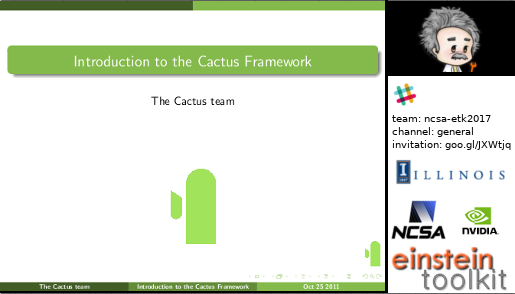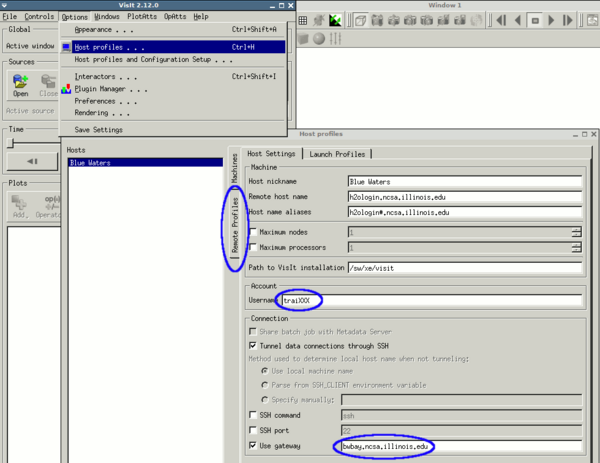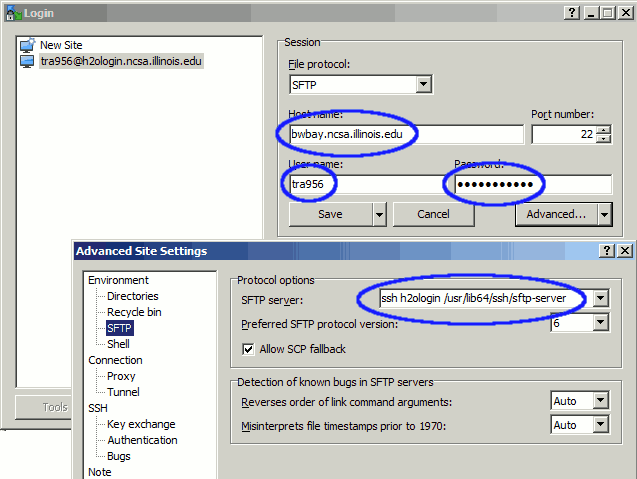Difference between revisions of "NCSAETK2017/setup"
(add remote pariticipation info) |
(add mock scree shot) |
||
| Line 3: | Line 3: | ||
=== Webcast === | === Webcast === | ||
The school lectures will be webcast live via Youtube. The link to the webcast will be made available here on the first day of the school and on each successive day. | The school lectures will be webcast live via Youtube. The link to the webcast will be made available here on the first day of the school and on each successive day. | ||
| + | |||
| + | [[Image:screenlayoutMockUp.png]] | ||
If you are experiencing problems please email the school and workshop organizers at [mailto:etk2017@ncsa.illinois.edu etk2017@ncsa.illinois.edu]. | If you are experiencing problems please email the school and workshop organizers at [mailto:etk2017@ncsa.illinois.edu etk2017@ncsa.illinois.edu]. | ||
Revision as of 23:15, 24 July 2017
Contents
Remote participation
Webcast
The school lectures will be webcast live via Youtube. The link to the webcast will be made available here on the first day of the school and on each successive day.
If you are experiencing problems please email the school and workshop organizers at etk2017@ncsa.illinois.edu.
Communication during the lectures and exercises
For questions, audience members will use a separate channel within the ncsa-etk2017 team, https://ncsa‑etk2017.slack.com, to which you can sign up for here. Please allow one or two days for your sign up request to be processed. Support teams will field and manage those questions, forwarding some or all of them to the presenter. The presenter may, of course, also opt to watch the Slack channel. Due to the potentially large number of participants, there is no plan to allow participants to ask questions verbally.
Broadcast Delay
There is a 15 to 30 second delay from the time a presenter speaks until the audience hears the audio. As such, presenters are advised to ask the audience to submit questions as they occur. Depending on the nature of each question, support staff will relay it to the presenter either immediately or when the presenter asks for questions from the audience.
Handouts
This handout provides details on how to log into Blue Waters.
Required Software
- a web broswer with JavaScript support to run jupyter notebooks. Try it here.
- VisIt 2.12.3. VisIt is a visualization tool that can read Cactus' 3D output. It is available for MacOS, Linux and Windows and can be downloaded here. To use it with BlueWaters you will have to add as the "gateway" in the host settings after importing the National Center for Supercomputing Applications/BlueWaters profile from the remote profiles.
- ssh. ssh is required to log into the workshop machines. Many Linux distributions and MacOS install it by default so you may not have to install anything. In case you need to install it:
apt-get install openssh-clientfor Ubuntu etc- PuTTY for Windows
- the system's ssh is ok for OSX
Optional Software (for fallback)
- VirtualBox is virtualisation software that we use to provide a known software stack. It is available for MacOS, Linux and Windows. Please follow the instructions here to download a copy for MacOS Linux, and Windows.
Some Linux distributions have VirtualBox in their repositories in that case please do: apt-get install virtualbox-dkms virtualbox-qt
- the (currently still subject to changes) ETK2017 virtual machine image(2GB to dowload, requires 8GB of disk space, 1GB of RAM for VM) can be found here.
- please see our virtual machine setup page for further instructions.
Recommended software
- rsync which is an efficient file transfer utility. When using your BlueWaters training account, please add
-e "ssh traiXXX@bwbay.ncsa.illinois.edu"to your command line. It can usually be installed from your distributions package repository (Linux) via apt-get install rsync or you can use the system provided on (MacOS). - sshfs lets you access files on a remote machine accessible via ssh as if they were in a local disk. It is available in one form or the other for MacOS, Linux and Windows. To install please use
To use sshfs with BlueWaters you need to do the following:
mkdir ~/bw sshfs -o ssh_command=”ssh traXXX@bwbay.ncsa.illinois.edu ssh” h2ologin:/ ~/bw
- WinSCP is a Windows only GUI for scp that lets you copy files to / from clusters. To use it with Blue Waters please add "ssh h2ologin /usr/lib64/ssh/sftp-server" in the "SFTP server" box in the advanced settings. You can use this saved WinSCP.ini to import the correct settings.