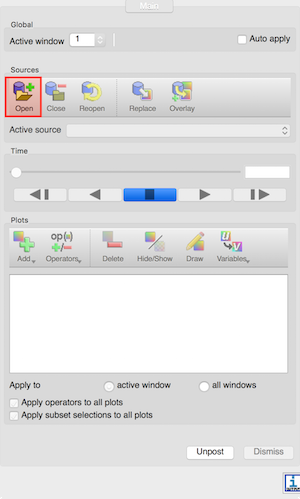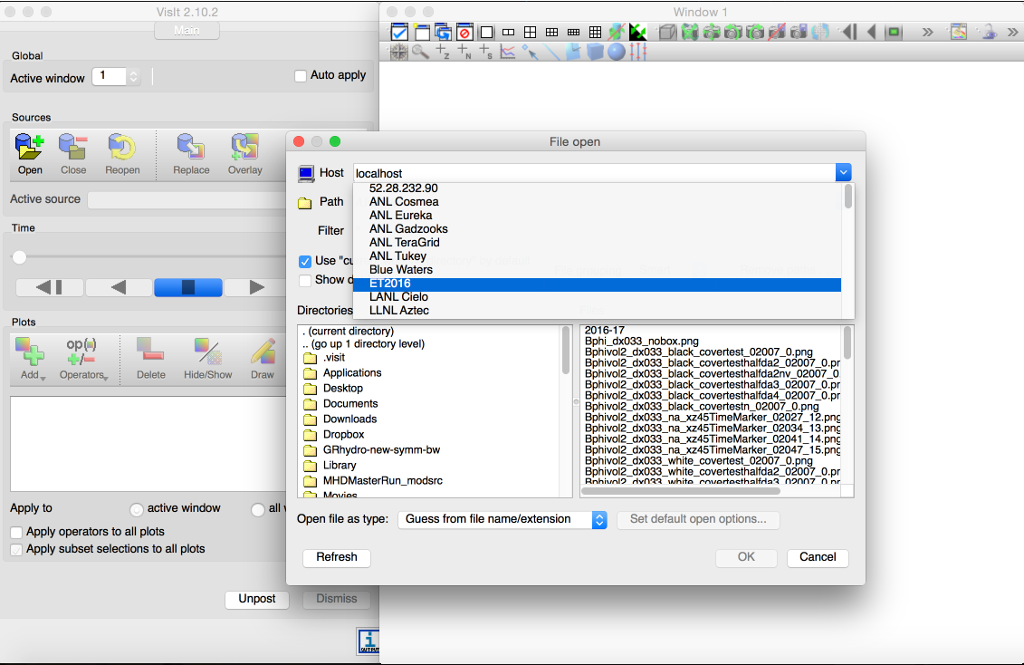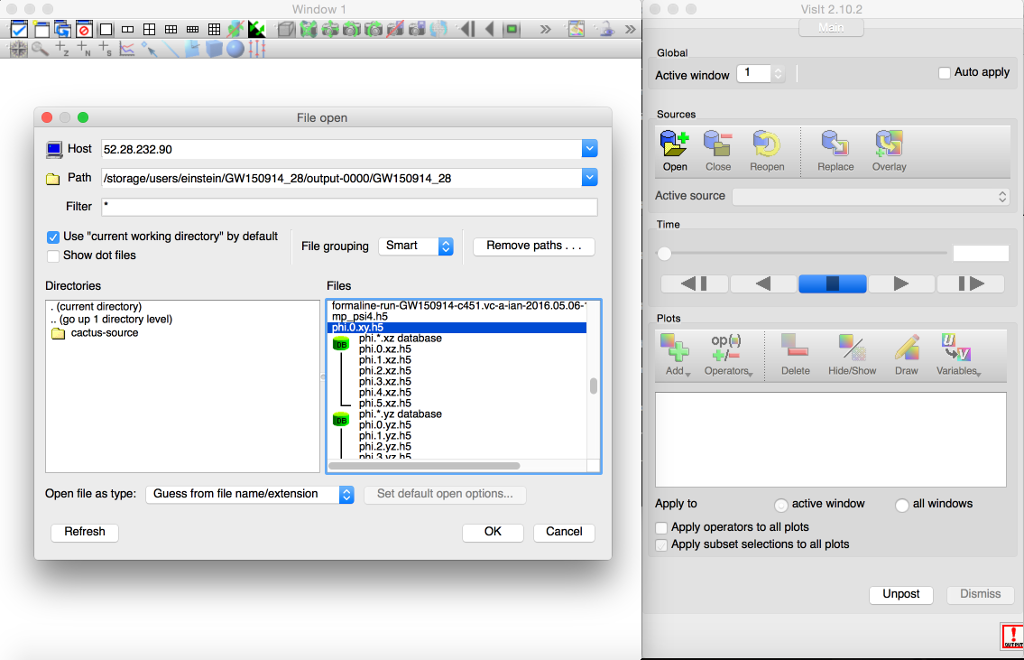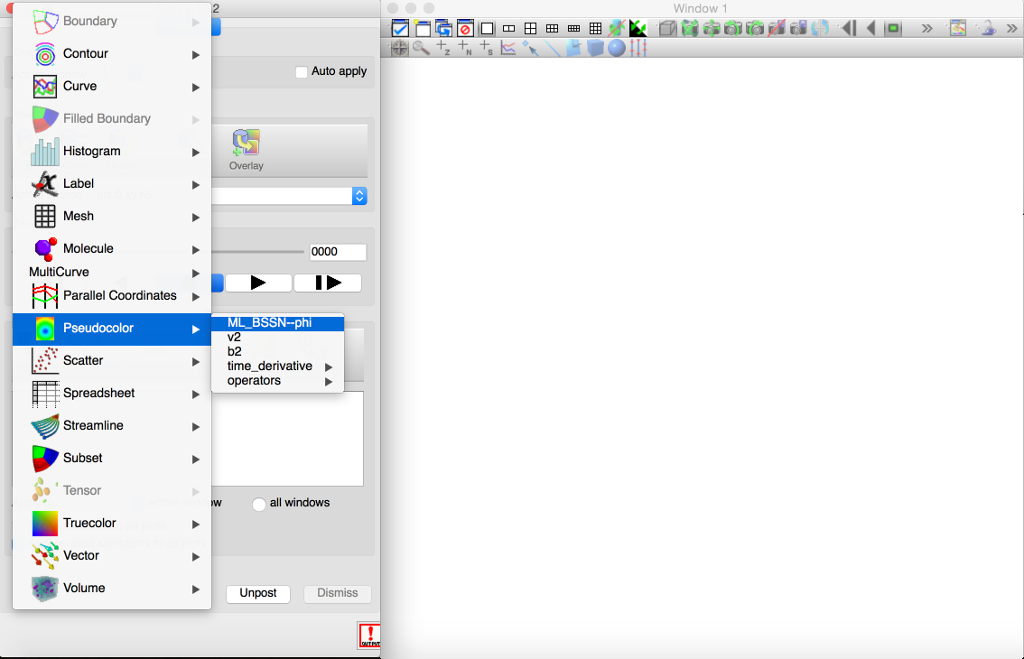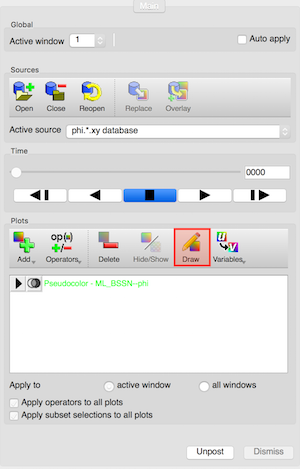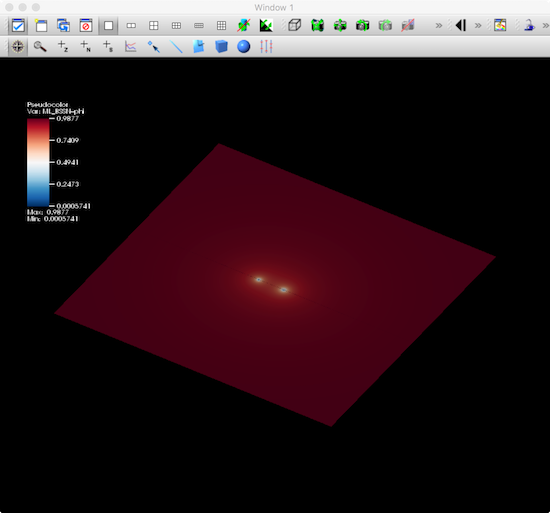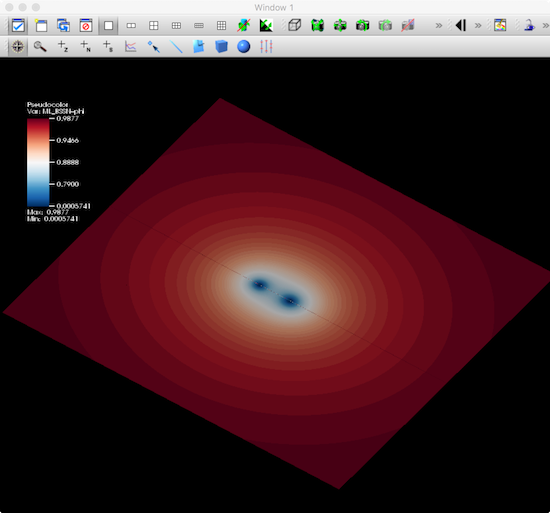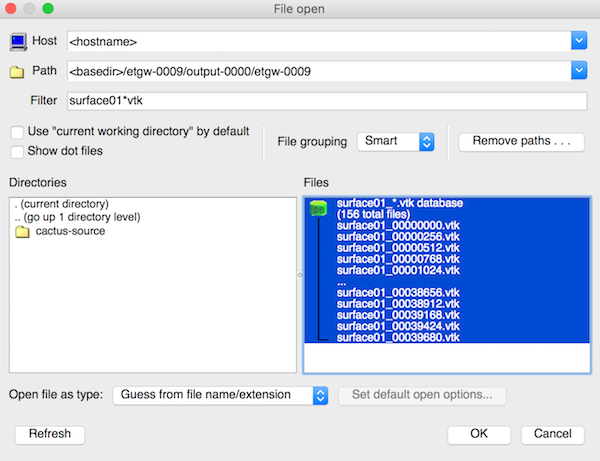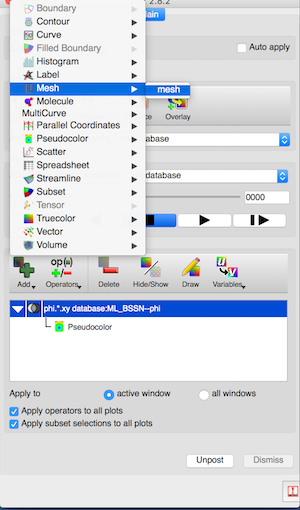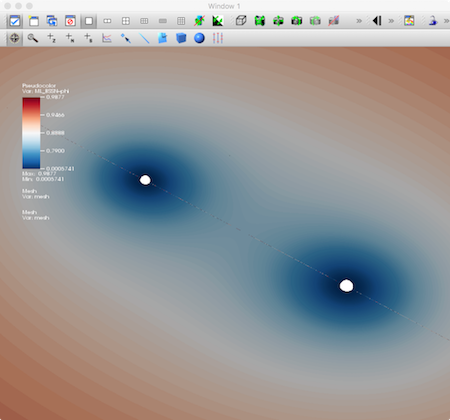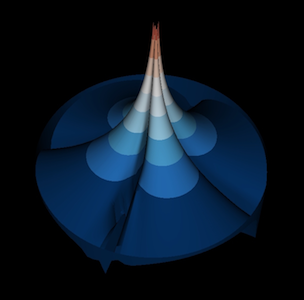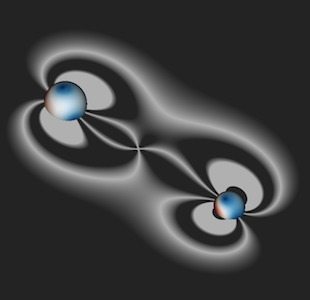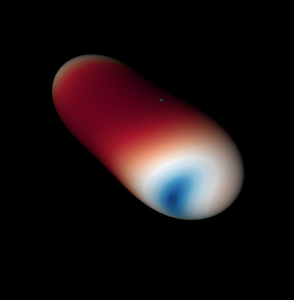Difference between revisions of "GW150914 VisIt Tutorial ETWS"
(→A visualization example) |
(→A visualization example) |
||
| Line 35: | Line 35: | ||
==A visualization example== | ==A visualization example== | ||
| − | Let us, for instance, plot the configuration of the conformal factor <tt>ML_BSSN::phi</tt> on the xy plane, and superimpose the apparent horizon shapes. We first need to load the data for the conformal factor on this plane, using the Open button and selecting the correct path for the database <tt>phi.*.xy.h5</tt> | + | Let us, for instance, plot the configuration of the conformal factor <tt>ML_BSSN::phi</tt> on the xy plane, and superimpose the apparent horizon shapes. We first need to load the data for the conformal factor on this plane, using the Open button and selecting the correct path for the database <tt>phi.*.xy.h5</tt>. |
[[Image:Data.png]] | [[Image:Data.png]] | ||
| + | |||
| + | We can then generate the plot by clicking <tt>Add > Pseudocolor > ML_BSSN--phi</tt>. | ||
| + | |||
| + | [[Image:Addplot.png]] | ||
| + | |||
| + | If the <tt>Auto Apply</tt> feature in <tt>VisIt</tt> is not selected, we need to click on <tt>Draw</tt> to make the plot appear. | ||
[[Image:vt-3.png]] | [[Image:vt-3.png]] | ||
Revision as of 02:57, 15 June 2016
Contents
Visualizing the spacetime with VisIt
Installing VisIt
The 3D data output by the simulation (such as the metric, the extrinsic curvature, the curvature, and the apparent horizons) can be visualised with the VisIt package. VisIt can be obtained at the VisIt download page.
The simplest way to install VisIt is to download the ready-made executable for the right architecture (Linux, Mac OS X, and Windows are available). On Linux, this will download a tarball containing a directory
visit<version number>.<architecture>
Changing to this directory, the command
bin/visit
will launch the software.
On Mac OS X, a .dmg file will be downloaded first, containing the VisIt.app executable.
Creating a host profile
First, you will need to create a host profile to instruct VisIt to use the workshop visualization server. Go to Options > Host profiles ... and create a new profile. Fill in the information as
follows but change the username to the one assigned to you.
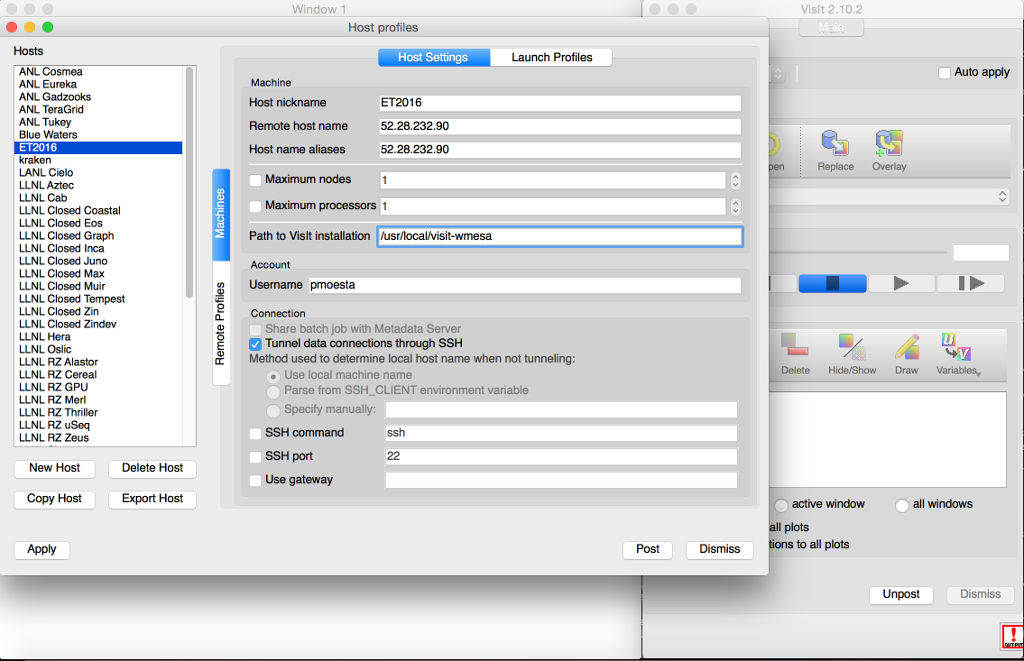
Opening the databases
Once the software is running, the button Open can be used to open files from the simulation.
Select the newly created machine and when prompted enter your password to login. Navigate to /storage/data/GW150914/output-0000/data/
A visualization example
Let us, for instance, plot the configuration of the conformal factor ML_BSSN::phi on the xy plane, and superimpose the apparent horizon shapes. We first need to load the data for the conformal factor on this plane, using the Open button and selecting the correct path for the database phi.*.xy.h5.
We can then generate the plot by clicking Add > Pseudocolor > ML_BSSN--phi.
If the Auto Apply feature in VisIt is not selected, we need to click on Draw to make the plot appear.
If necessary, we can tune the colormap until the plot looks like the one below (this result has been obtained by selecting the Plot Attributes > Pseudocolor... menu and choosing a Skew value of 1000):
Next, we can plot the horizon surface of the first black hole by opening the surface01_*.vtk database, and using Add > Mesh > mesh. We can similarly add the second horizon by following the previous steps for the surface02_*.vtk database.
The plot depicts now the system’s conformal factor and horizons at t=0. To cycle through subsequent times, we need to create a database correlation first, telling VisIt how to match the time indices in the phi.*.xy.h5, surface01_*.vtk, and surface02_*.vtk. To create the database, we need to use the menu Controls > Database correlations, select New…, select the three databases on the left window (Sources) and move them right using the right arrow. Once the databases appear in the Correlated sources window, we can name the correlation, select Cycle for the correlation method, and click Create database correlation. Once the correlation is created, an Active time slider menu will appear just below the Active Source menu, indicating that our correlation is now controlling the slider; moving this slider will then step through the three databases simultaneously, making sure that all the plotted data refers to the same time coordinate.
VisIt provides a number of tools and options to tune this visualization, output it to image or movie files, save and restore sessions, remote visualization, and so on. More information can be found on the Manuals page.