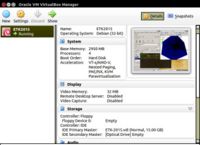ET Workshop 2015
Contents
Einstein Toolkit Workshop 2015
This workshop will take place on August 11-14, 2015 in Stockholm. Links:
Einstein Toolkit for VirtualBox
For the Einstein Toolkit tutorial, we have prepared a VirtualBox disk with a Debian Linux-based ETK-OS, which contains all the necessary ingredients to start using Einstein Toolkit: the Cactus code, Carpet parallel adaptive mesh refinement driver for the Cactus, SimFactory for managing simulations, gnuplot, ygraph and VisIt for 1D and 3D visualizations.
The virtual machine can be downloaded at the following links:
- ETK-2015.vdi.zip (5 GB --> 14 GB when inflated)
- ETK-2015.vdi.zip.md5 (MD5 checksum for the zip archive)
If your computer has AFS client installed, you might find it more convenient to copy the archive from AFS partition:
/afs/astro.su.se/service/www/compact-merger.astro.su.se/ETK2015/ETK-2015.vdi.zip /afs/astro.su.se/service/www/compact-merger.astro.su.se/ETK2015/ETK-2015.vdi.zip.md5
Configuring VirtualBox (Linux version)
If you want to test Einstein Toolkit in virtual environment, follow these steps.
- Download and install Oracle VirtualBox on your laptop.
- Run it: Oracle VM VirtualBox Manager appears. Select "New" to create a new virtual machine.
- Select Type: Linux, Version: Debian (32-bit)
- Select generous amount of RAM for your virtual machine (>1GB)
- Pick an option Use an existing virtual hard drive and point it to the unzipped file: ETK-2015.vdi. Press OK to create the VM.
- Select Settings > Display and allocate at least 32MB for your virtual display.
- Select Settings > Processor and click the checkbox to enable PAE/NX.
- If your laptop has more than one core which you would like to use in virtual machine also, but it's greyed out, you might need to enable hardware virtualization support (e.g. VT-x for Intel processors) in your BIOS.
- Start your VM; use etk for both the username and the password inside your virtual machine.
Running a test simulation
On the virtual machine, ETK comes preconfigured with the default configuration sim (for a brief introduction into Cactus framework and terminology, see Tutorial for New Users). Precompiled executable is:
./Cactus/exe/cactus_sim
You could start a test simulation either directly,
mkdir ~/simulations/test cd ~/Cactus cp exe/cactus_sim par/static_tov.par ~/simulations/test cd ~/simulations/test ./cactus_sim static_tov.par
or using SimFactory:
cd ~/Cactus simfactory/bin/sim submit test --parfile=par/static_tov.par
These test simulations create and evolve a static relativistic TOV star in full GR, in an octant with 5 levels of refinement. Current VM already contains a test simulation, located at:
cd ~/simulations/static-tov/output-0000
Please refer to the Tutorial for New Users for more details about configuring, compiling, running Cactus, and using SimFactory to simplify these tasks. In SimFactory, the machine configuration file for the ETK OS is simfactory/mdb/machines/etk.etk.ini, the optionlist is etk.cfg and the runscript is generic.run. If you succeeded with running your VM on multiple cores, you could use the generic-mpi.run runscript for running on multiple cores / with multiple threads.